Blog > Technology
Generate Branded Videos Faster With Videomagic’s Media Library Feature
Posted on date: 01 November, 2024
When you’re generating videos at scale for marketing, sales, support, promotions or presentations, it is normal to lose sight of the brand.
While we’re making it easier for you to convert MS word documents, PDFs, links and other content assets into high-quality videos, we also want to make following brand guidelines a breeze!
This is where our Media Library feature comes into play.
What is a media library in an AI video generator?
The Media Library in Videomagic is like a centralized hub for storing your preferred media assets like images, videos, logos, icons and more for frequent use. These content and design assets can be pulled from an online source or by uploading your own branding materials. The objective of the feature is to make it easy to find, select and apply brand-safe assets to every video you generate using Videomagic.
How does the Media Library work?
Here’s how the Media Library in Videomagic works:
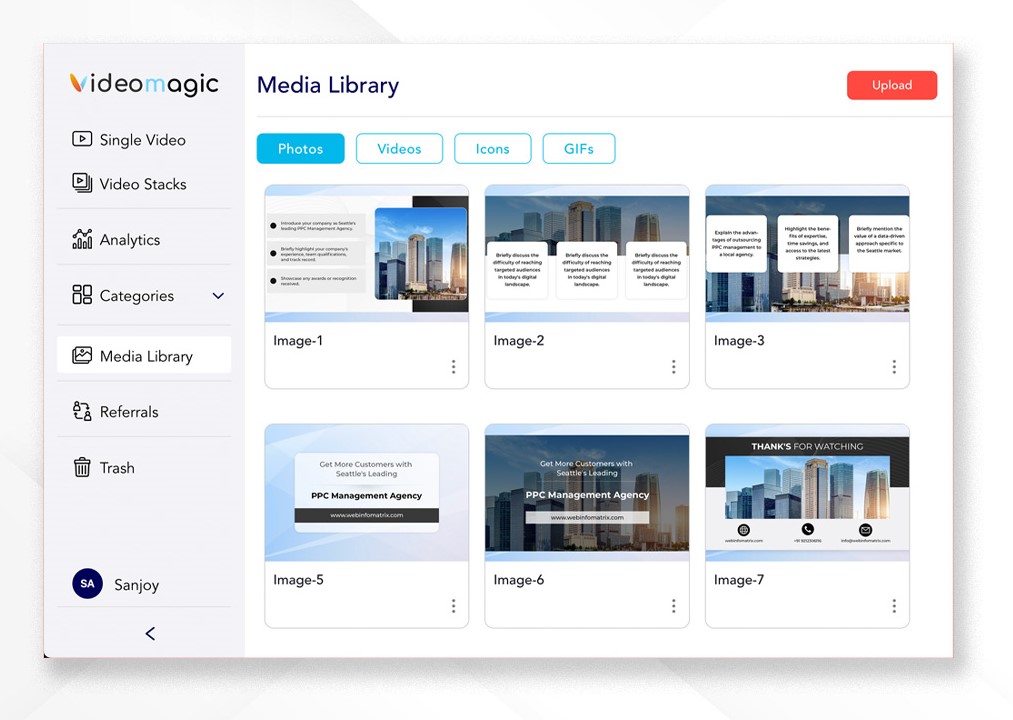
- Upload your own media assets: Unlike having to create media assets from scratch, you can just upload your brand’s custom assets. This includes logos, images and video clips that can be used when generating videos.
- Input-based content analysis: Be it an MS Word document, PDF, URL or any other chosen input, Videomagic can analyze the information available and suggest media assets. This includes images, logos and videos found in the input.
- Brand-safe asset selection: You can easily select the assets that best align with your brand guidelines and you’d like to use for your video content.
- Auto-save for frequent use: Once you select your preferred assets, they get saved into the Media Library automatically. This helps you access previously approved assets for future video content.
What are the benefits of the Media Library?
Here are some of the reasons we built the Media Library in Videomagic:
- Saves time: Since you don’t have to manually search for media assets every time you’re generating a video, it takes you much less time. This allows you to focus on content creation instead of asset management.
- Brand consistency: The easy access to pre-approved assets ensures that your branding remains consistent across all videos. This helps build brand recognition and boosts recall.
- Asset management: You can easily upload new assets, remove outdated ones and always have a curated selection ready to go; irrespective of what format you provide the input in.
- Brand safety and compliance: By only storing pre-approved, brand-safe assets, you reduce the risk of using off-brand or non-compliant visuals in videos generated by different teams and departments. This is especially important for companies with strict branding and legal guidelines.
Best practices for using the Media Library in Videomagic
The Media Library is meant to ease video generation and at the same time, ensure brand compliance. Here are some of the best practices we recommend following:
- Identify your key inputs: Videomagic suggests media assets from the inputs you provide. So ensure the word document, PDF, URLs, etc you choose are up-to-date with the information as well as the brand guidelines.
- Select only brand-safe assets: We recommend selecting and adding only the assets that you intend to use regularly for your videos. This might feel like limiting your choices, but will ensure that you generate only brand-safe videos.
- Regularly update the library: Ensure that you keep the Media Library updated as your brand evolves. This includes adding the new assets as well as removing the outdated ones to ensure they’re not put to use.
- Consider AI recommendations: Videomagic recommends assets from your inputs based on a careful review. This includes keeping in mind the industry your brand is in and what is more likely to be engaging in a video.
How to use the Media Library - A step-by-step guide
If you’re building out the Media Library from scratch on Videomagic, here’s a simple step-by-step to follow:
Step 1 - Log into your Videomagic account to create a new project.
Go to the Media Library when creating a new video under General.
Step 2 - Click on Upload from the top right corner.
This is where you will be prompted to select and upload your input to pull assets from.
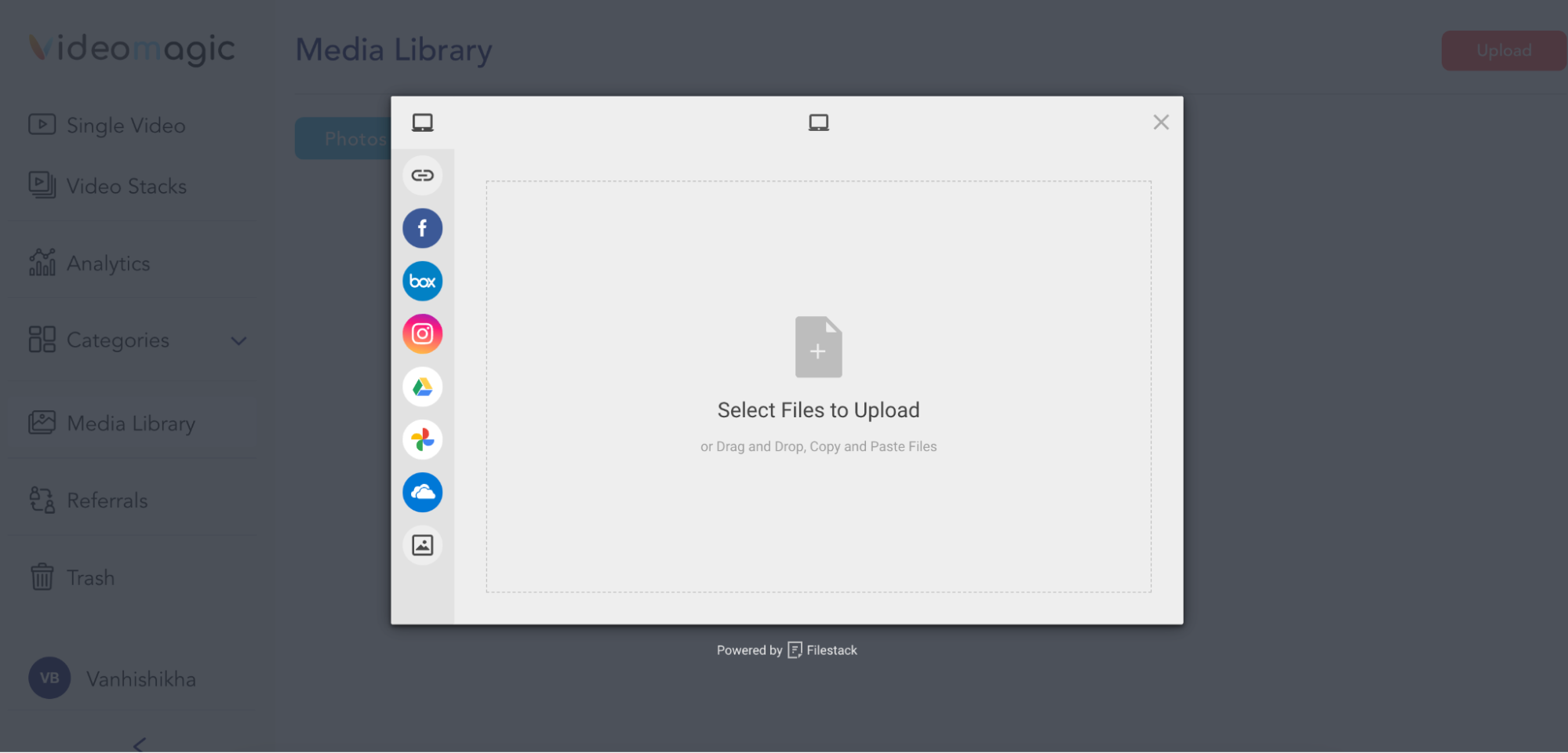
Step 3 - Videomagic then analyzes the input and suggests recommended assets from the same.
This includes images, videos, logos and other assets available in the input provided.
Step 4 - Select the assets that comply with your brand guidelines the best and are preferred for use during video generation.
Step 5 - The assets get automatically saved to the Media Library and can be used immediately to generate a high-quality video.
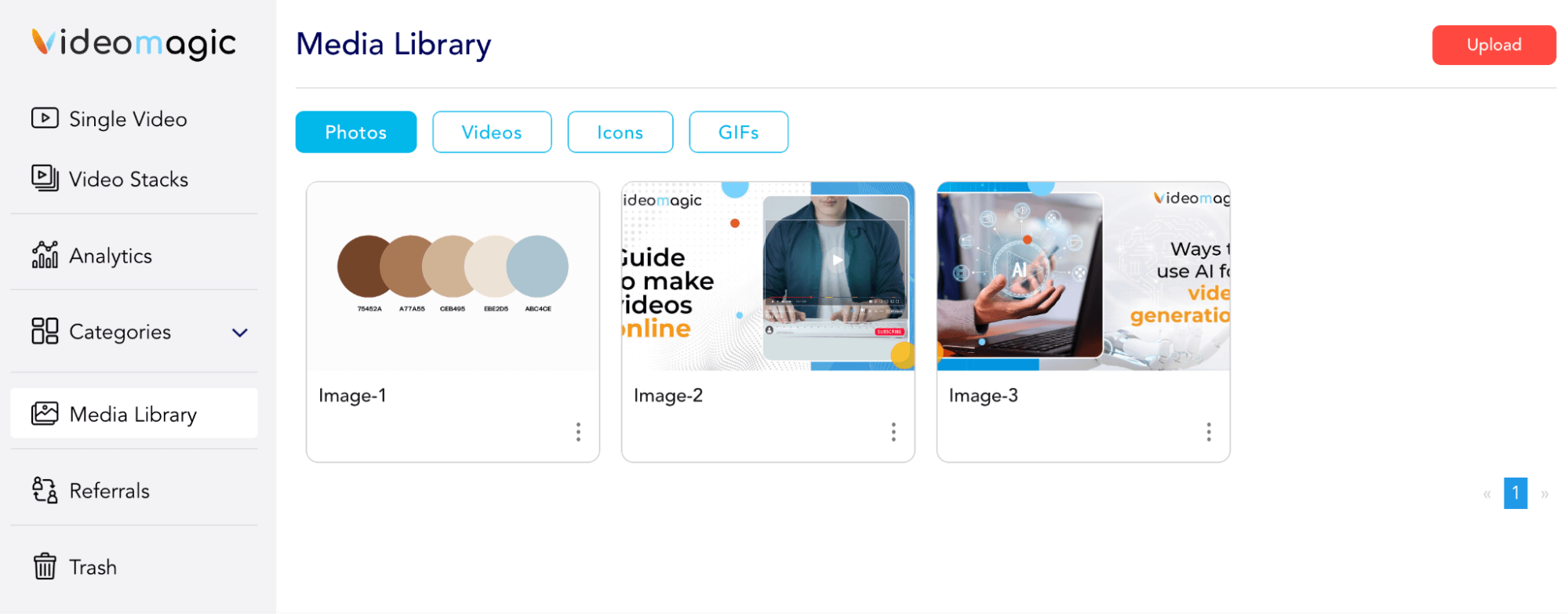
Conclusion
Videomagic’s Media Library is designed to make video generation faster, more efficient and brand consistent.
By creating a central hub for all your brand-safe assets including images, videos, logos, GIFs and more, you can ensure that the teams make and use video content in a way that complies to your brand guidelines and helps build recognition in even competitive markets.
Want to generate brand-safe videos at scale?
Create your Media Library on Videomagic today.